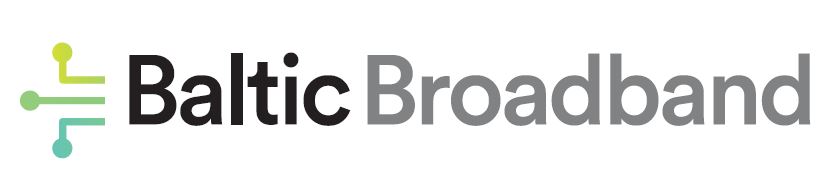Facebook Broadcasting: For starters, I’ll tell you how to start a Facebook Broadcast. It’s actually really simple!
- Under your ‘news feed’ click the button that says ‘Live Video’.
- Give Facebook permission to access your camera and microphone.
- Choose whether you want it to be public, just for followers, or private.
- Write what your broadcast is about.
- Set up you camera and prepare to go live!
Twitter Broadcasting:
- To start a broadcast, similar you Facebook, you just click to write a new tweet and click ‘Live’.
- Next, set up the camera and prepare to go live!
- Once you’re live, users can then send hearts and comments to show support or ask questions.
YouTube Broadcasting:
YouTube is a little different in the way that you start a live broadcast, but it’s also quite simple.- Make sure you’ve got no restrictions on your account and that your account is verified.
- Go to ‘Creator Studio Tools’ and click the ‘Live Streaming’ tab.
- From here, there are multiple ways you can stream! You can either…
- Stream Now. Enabling you to stream at that moment
- Events. You’ll have more options available to start/stop the stream, preview the stream, and make back-up streams should something go wrong.
- Mobile. This lets you use the mobile app to stream
- Webcam. It’ll let you use the webcam on your computer or laptop to stream.